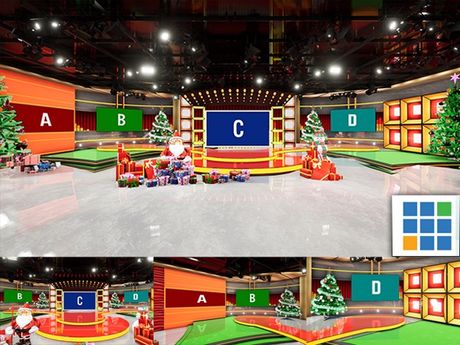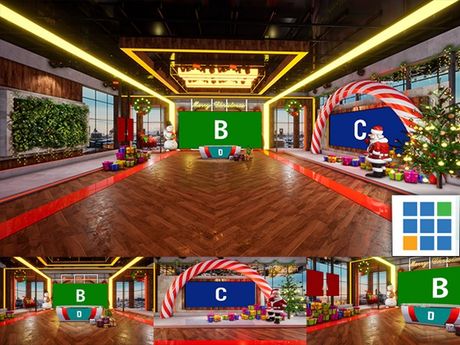$0
Zoom background 03
Elevate your Zoom meetings and online training sessions to the next level with our 3D Virtual Studio Backdrop!
Are you someone who often has to meet or train via Zoom? Our advanced 3D virtual studio backdrops are designed to enhance your content. Here's why you'll love it:
Professional aesthetic: Impress your audience with a sleek, modern design that exudes professionalism.
Competitive advantage: Stand out from the crowd! Our backdrops create a visually appealing environment that attracts viewers.
Flexibility: Whether you're teaching, presenting, or hosting live events, our backdrops adapt to your needs.
Try our 3D virtual studio backdrops today and take your livestreams and online training to the next level
Photo Formats:
3840x2160 • JPG 4K
Photo Contributor: Studio3dset.com
💡 Here are the steps to change your Zoom background:
Step 1: Open the Zoom Application
Log in to your Zoom account on your computer.
Step 2: Access Settings
Click on the gear icon (Settings) in the top right corner of the Zoom window.
Step 3: Navigate to Background & Filters
In the settings window, select the "Background & Filters" option on the left-hand side.
Step 4: Choose a Background
In the Virtual Background section, you'll see some default background images provided by Zoom.
To use your own image, click the "+" button and select "Add Image" to upload an image from your computer.
Step 5: Adjust the Background
Once you select a background, you'll see a preview of yourself with the new background. This helps you see how it looks and make adjustments if needed.
Notes:
If your computer doesn't support the virtual background feature, you might need a green screen for Zoom to accurately separate you from the background.
Ensure the background image you choose is high resolution to avoid blurriness or pixelation.
💡Tips:
Use a high-contrast background with not too many details to help Zoom easily distinguish and separate you from the background.
Avoid using backgrounds that are too dark or too bright to ensure you remain clearly visible during the meeting.